Shopping List
Items > Shopping List
Shopping Lists are used to filter and/or pre-populate Orders, Ordering Guides, Item Fulfillments, Item Receipts, and Warehouse Transfers.
Shopping List Screen

-
Search - search by shopping list name
-
Include Inactive - include inactive lists in the results
-
Reset - click to reset search parameters
-
Add New Shopping List - click to add a new shopping list
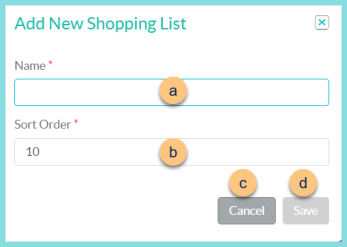
-
Name - enter a name
-
Sort Order - change the sort order if needed
-
Cancel - click to return to the Shopping List screen without creating a new list
-
Save - click to create the list and be redirected to the individual shopping list screen
-
Advanced - click to access additional filters
-
Items - filter by item (search by item name or identifier, then select the item(s))
-
Search - click to search by advanced filters
-
Name - click to sort by Shopping List Name
-
Public - click to sort by Public status
-
Active - click to sort by Active status
-
Pencil - click to open an existing list
-
< > - click to scoll through pages
Individual Shopping List
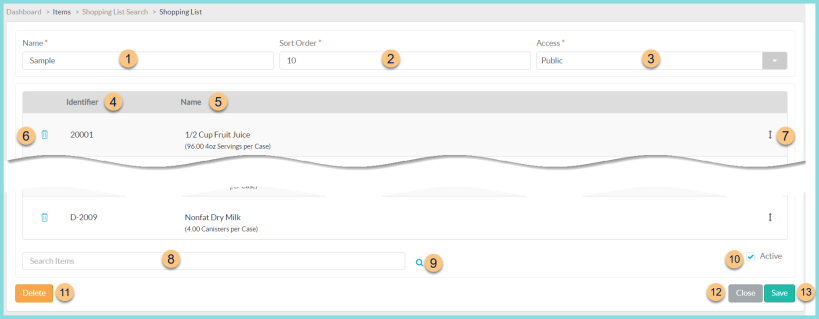
-
Name - change name if needed
-
Sort Order - change sort order if needed
-
Access - select access level
Public - the list will be accessible to all users
Private - this list will only be available to the user that created the list -
Identifier - notice the item identifier
-
Name - notice the Item Name
-
Trash Can - click to remove item from the list
-
Double Arrow - click and drag to rearrange items
-
Search Items - search items with the inventory attribute by item name or identifier and click to add to the list
-
Magnifying Glass - click to select items from a list
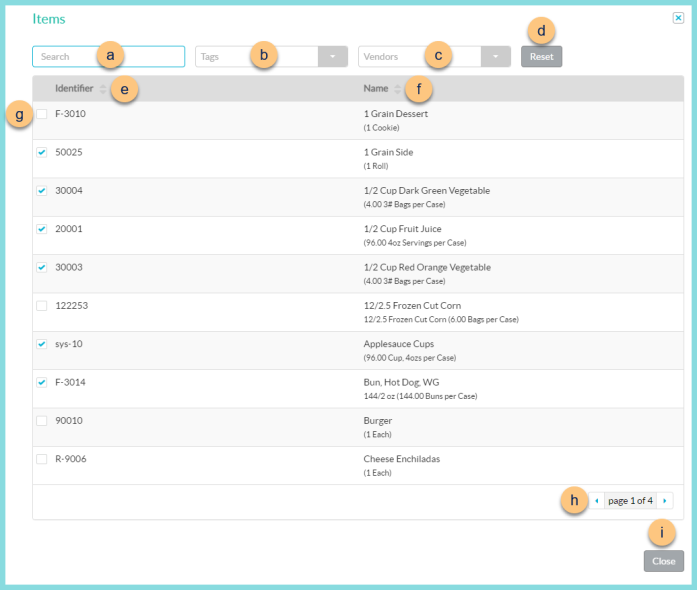
-
Search - search by name or identifier
-
Tags - filter by item tag
-
Vendors - filter by vendor
-
Reset - click to clear the search parameters
-
Identifier - click to sort by item identifier
-
Name - click to sort by item name; notice the item description and base units per preferred unit
-
Checkbox - check to include item on the shopping list
-
< > - click to scroll through pages
-
Close - click to return to individual shopping list screen with changes
-
Active - toggle active status
-
Delete - click to delete the shopping list
-
Close - click to return to the Shopping List screen without saving changes
-
Save - click to save changes